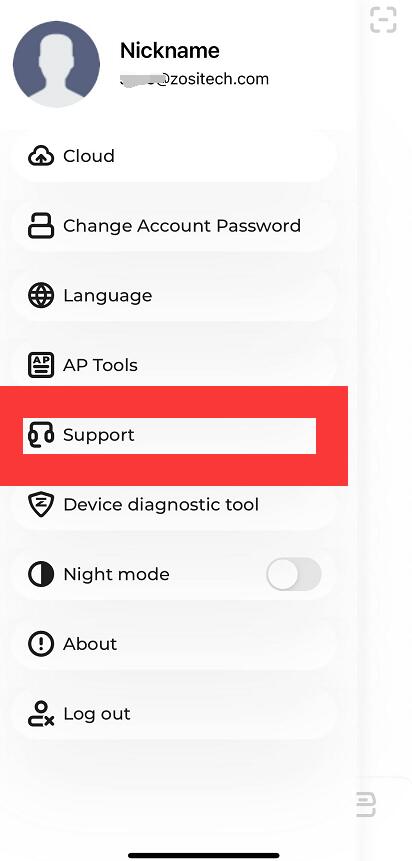How to Change Zosi IP Camera's IP Address
Applicable to all Zosi POE cameras and wireless cameras.
Search Tool V2
Please download the “Search Tool V2” to your PC from the link below:
https://ansjerfilemanager.s3.amazonaws.com/searchTool20230530_1_0_5_221.zip
Install the “Search Tool V2_en.exe” on the computer.
Double click to open it and the interface is shown below:
Modify the IP address of the camera.
Note: The cameras, PC computer, and searching tool must be on the same LAN. That's to say, the camera and PC computer need to be connected to the same router.
Step 1: Click “Search” button for searching the IP address of the camera.
Step 2: Select the corresponding device and right click; Then click “network configuration” for next step.
Step 3: IP address of the camera needs to be modified.
Step 4: Input the new IP address and click “settings” for confirmation.
After finishing all these steps, click “Search” button again and wait for 1-2 minutes to complete the setting. The completed interface is shown below.
If that doesn't work, please contact us via the below methods:
Support Email:service@zositech.com
Support center:support@zositechhelp.zendesk.com
Our Facebook: https://www.facebook.com/ZosiTechnology/
Whatsapp:+1-866-841-6932
UK Whatsapp: +86 18675610962
Zosi Smart APP: