If you are using AVSS PC client to view your cameras remotely, but don't know where to playback the remote record. This article may helps you.
1. Login your AVSS pc client with the default username (Admin) and password.
Or you can also use your Zosi Smart app's username and password to login.
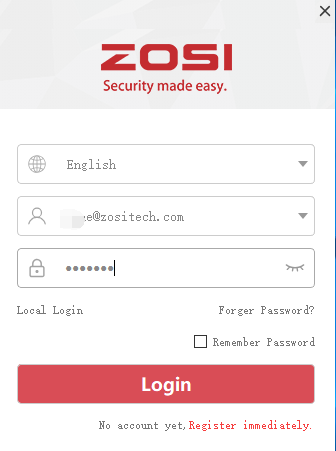
2. Select "Playback" option.
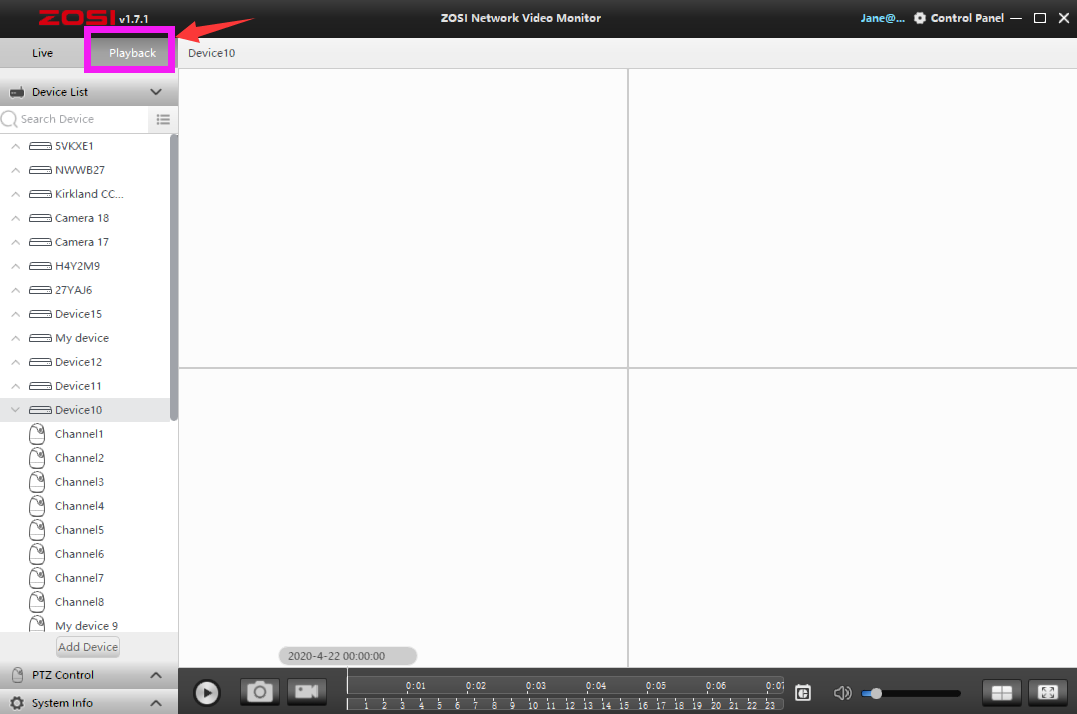
3. Select the drop-down icon to the right of the "Device List" option. This will reveal the Device List.
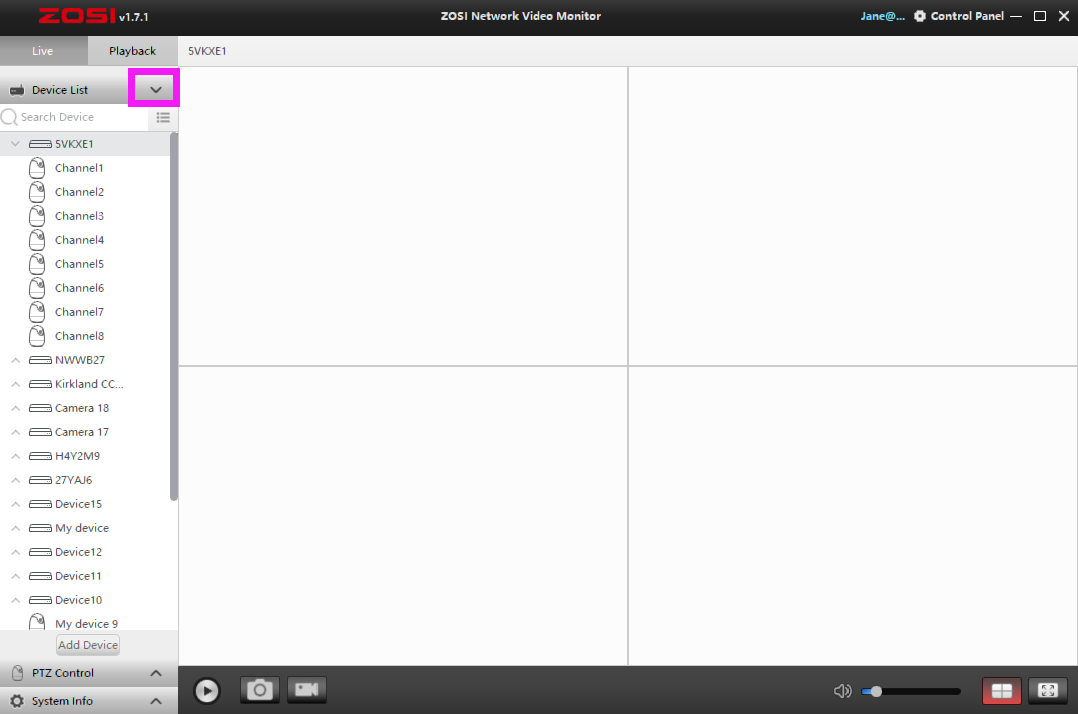
4. Once your Device List is revealed, select the drop-down icons to the left of the device option to reveal your cameras.
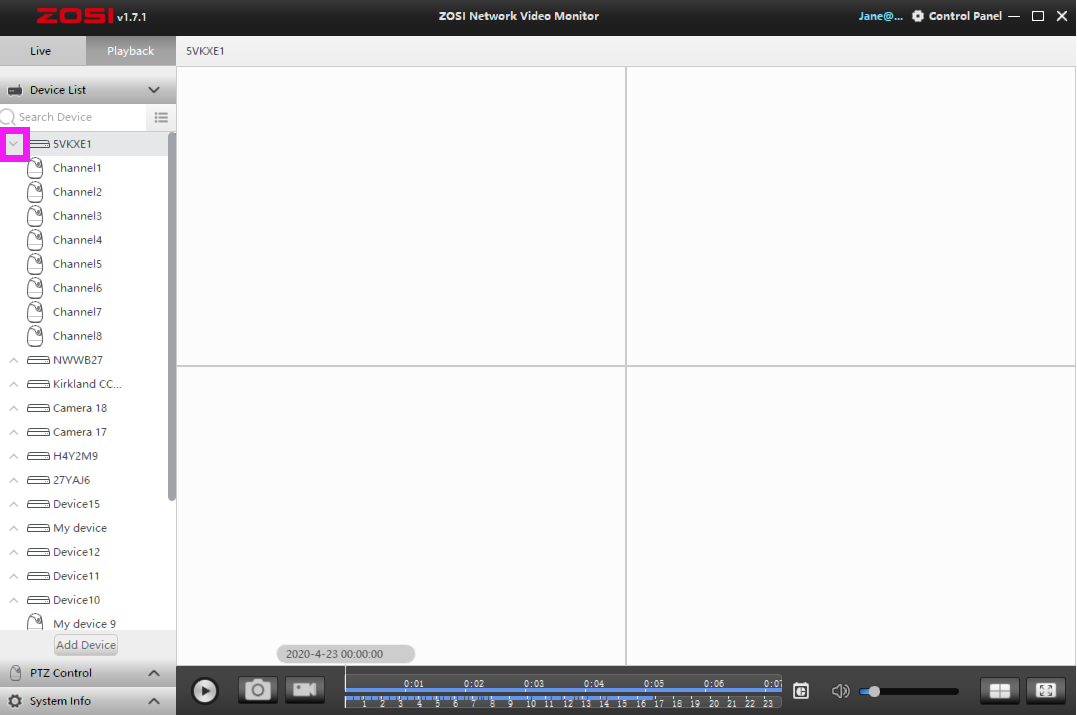
5. Select the Camera to play.
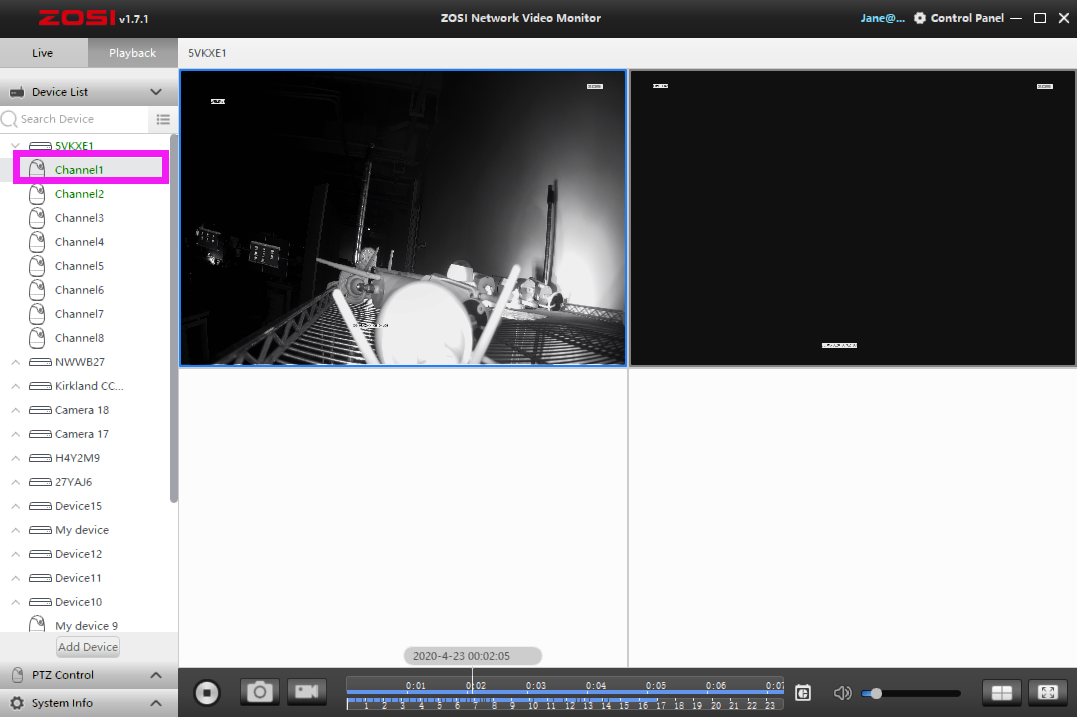
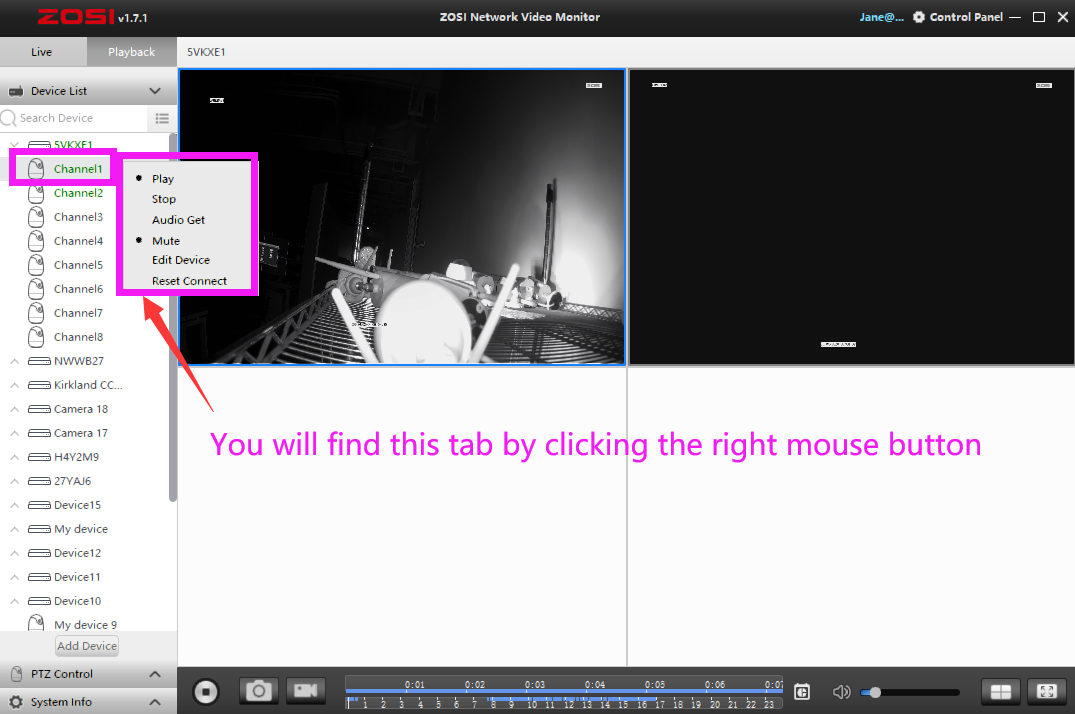
6. Set up the Date and Time. You can select the date first, and then select a specific time to play the videos.
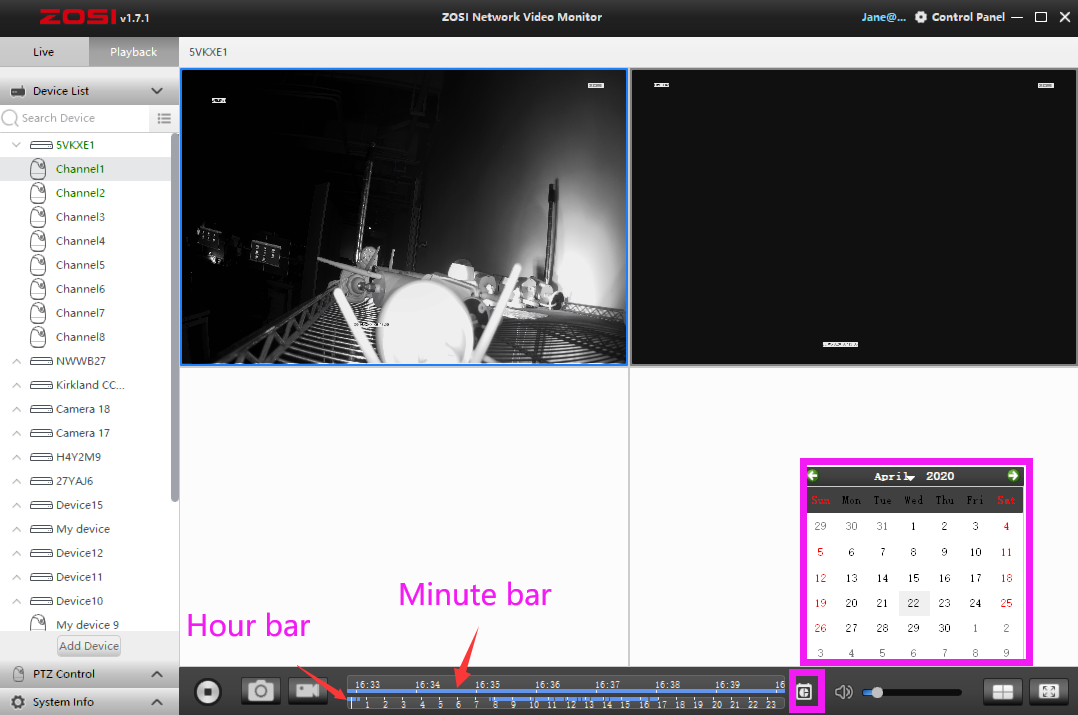
7. Click “ ” to play the videos.
” to play the videos.
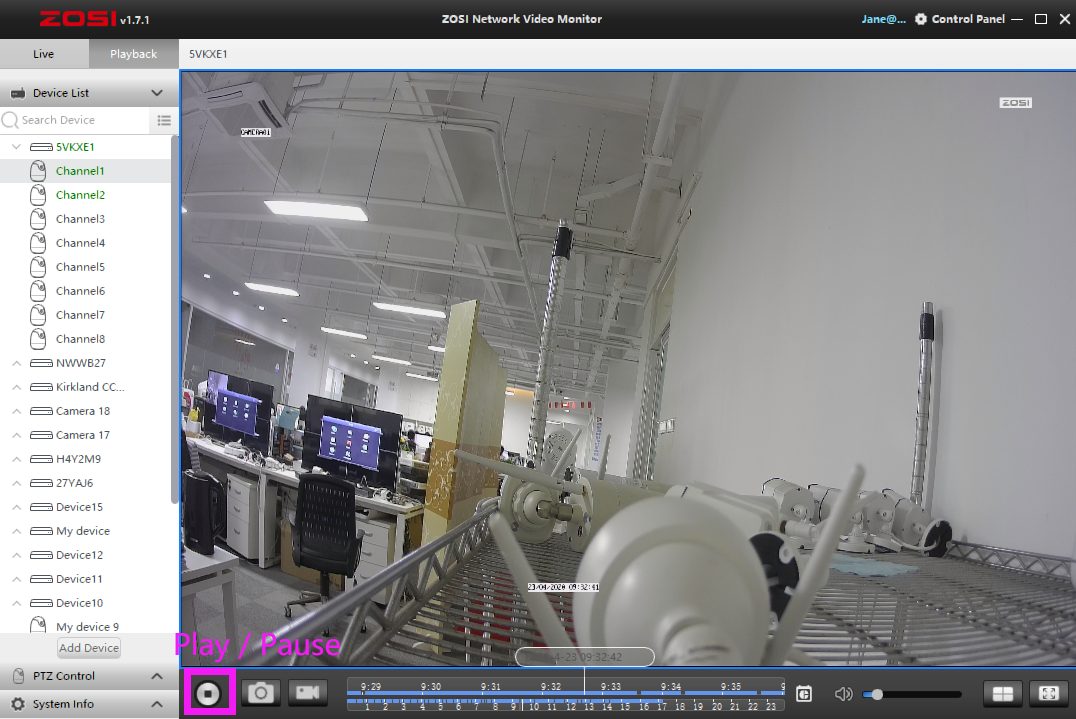
8. You can click " " to take screenshots, and click "
" to take screenshots, and click " " to record.
" to record.
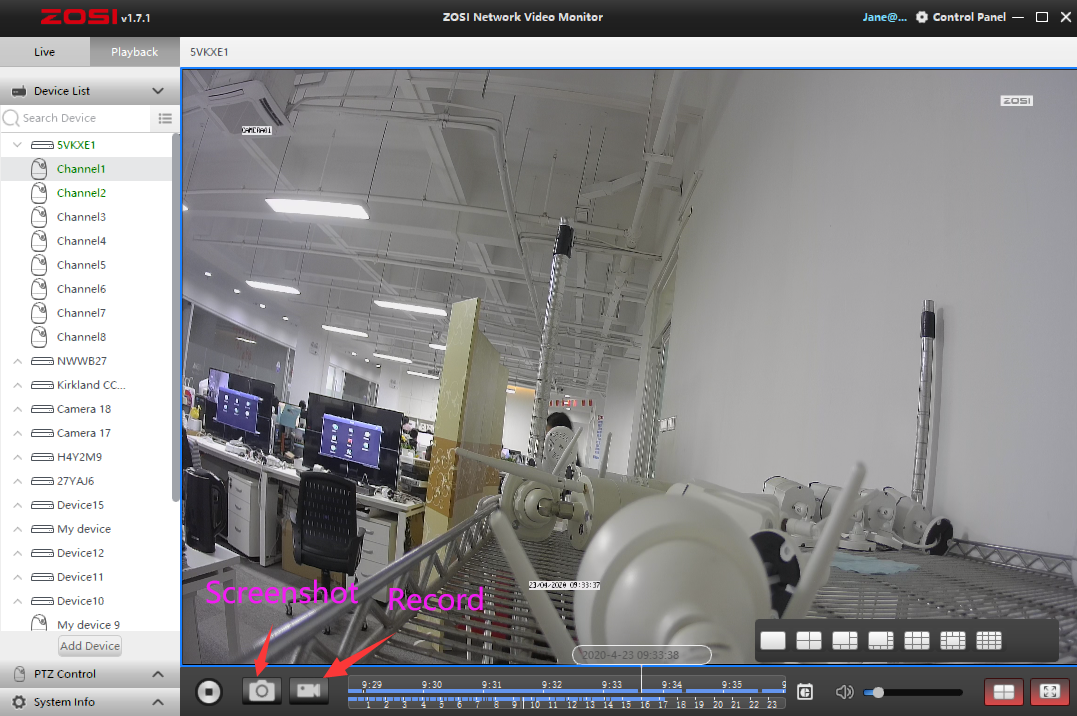
9. You can click " " in the upper right corner to find the save path of the screenshot and video record.
" in the upper right corner to find the save path of the screenshot and video record.
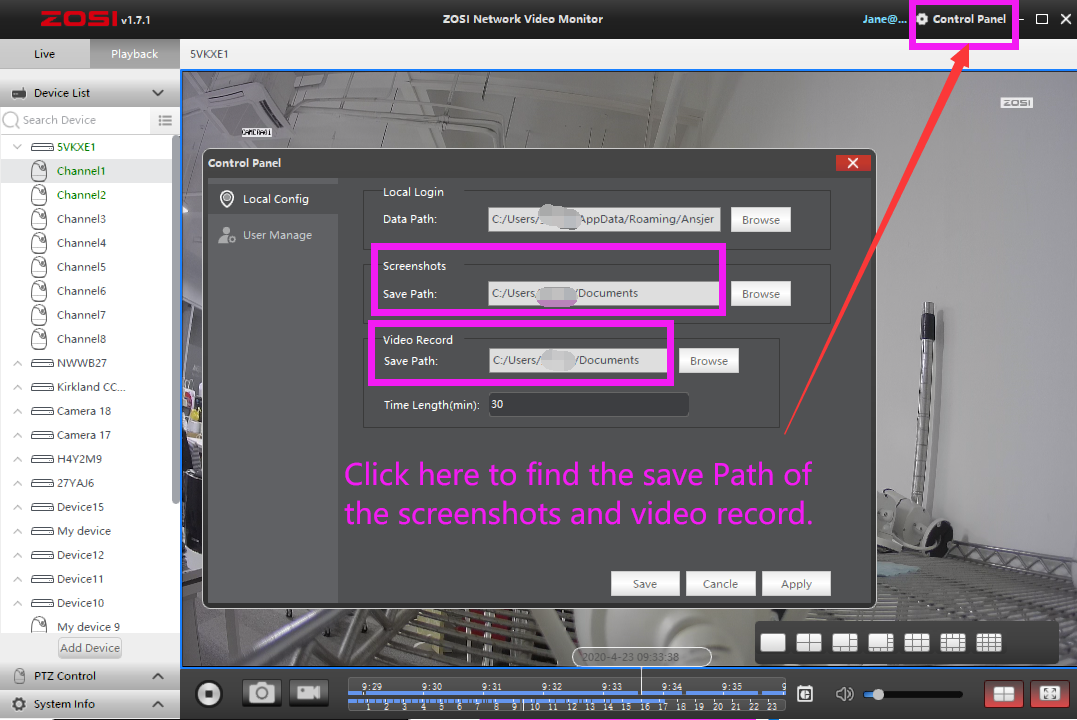
If this can't help you, please feel free to contact us.
Support Email: service@zositech.com










